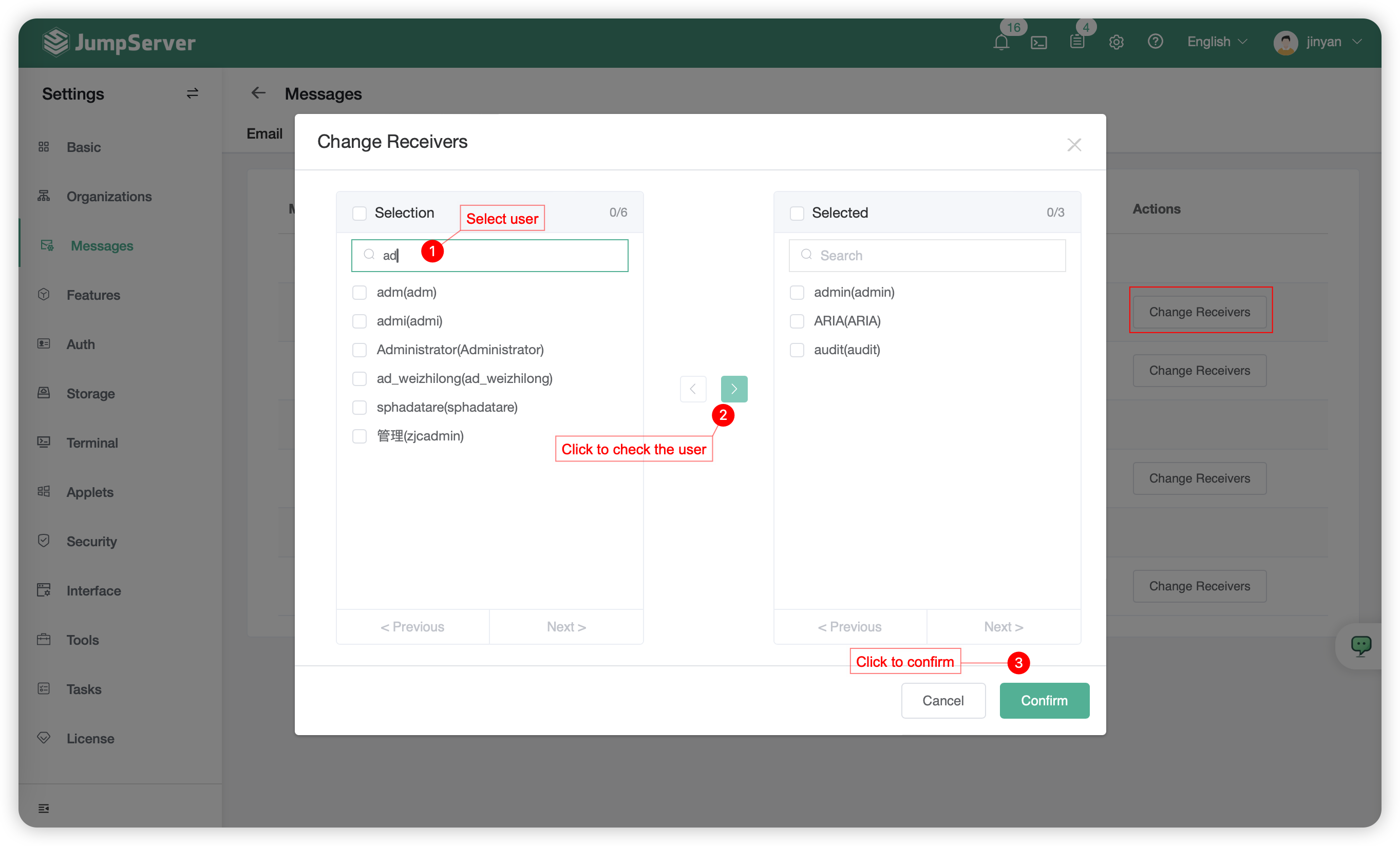Message notification⚓︎
1 Email Setting⚓︎
- Click on the
Email Settingsbutton at the top of the page to access the Email Settings page. - The Email settings interface is primarily used to configure the sender's email information for sending emails such as password setting emails for creating users, dangerous command emails, and authorization expiration emails to JumpServer user mailboxes.
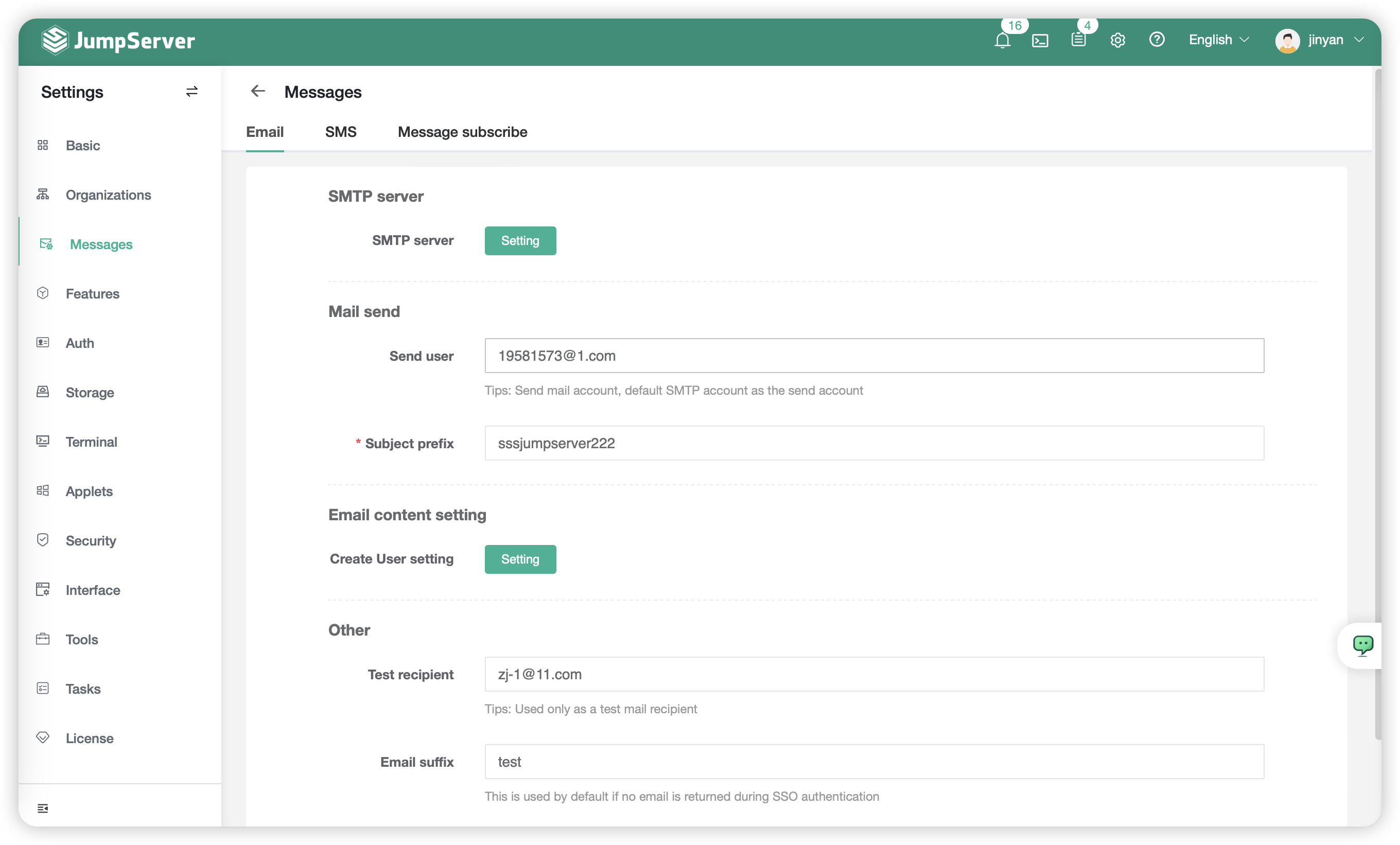
1.1 Configuration Description⚓︎
- Taking 163 email as an example.
- SMTP Server address is typically smtp.163.com.
- SMTP default port is 25, port 465/994 for SSL and port 587 for TLS.
- SMTP account password refers to either the login password of the email account or the account authorization code.
- After configuring the mail server and sending an email, you can add a test reciever and click the
Test Connectionbutton. If the configuration is correct, a prompt will appear on the page, and JumpServer will send a test email to the email address.
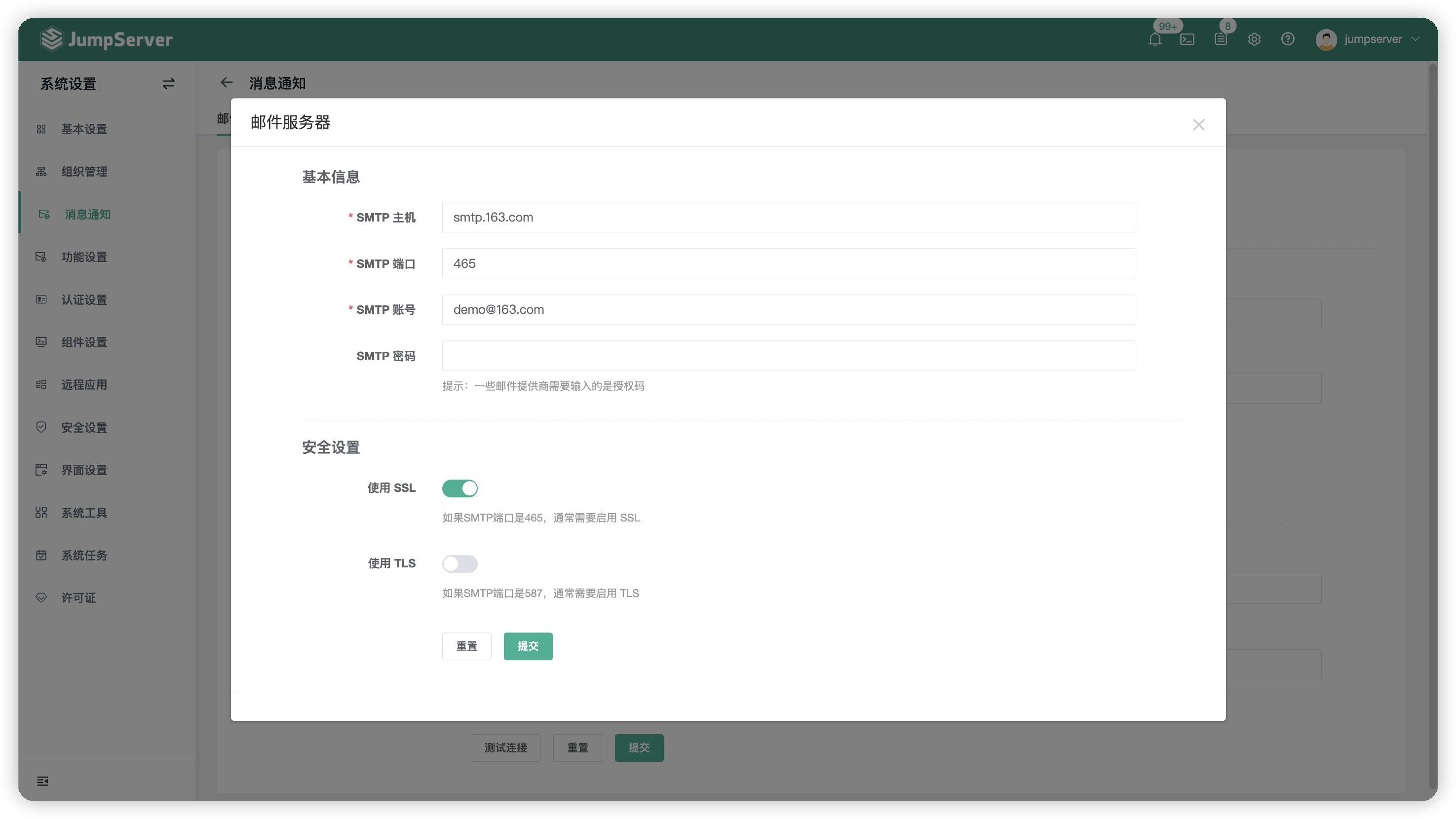
2 Short Message Setting(X-Pack)⚓︎
note:Short Message(Alibaba Cloud、Tencent Cloud)authentication is a function of JumpServer enterprise edition.
2.1 Function Description⚓︎
- Clicking on the
SMS Settingbutton at the top of the page allows you to set up SMS-based Multi-Factor Authentication (MFA), which currently supports integration with Alibaba Cloud, Tencent Cloud, Huawei Cloud, CMPP v2.0, and custom methods. - JumpServer also supports password recovery using SMS with mobile phones. Administrators need to enable the SMS service, and user information should include configured mobile phone numbers.
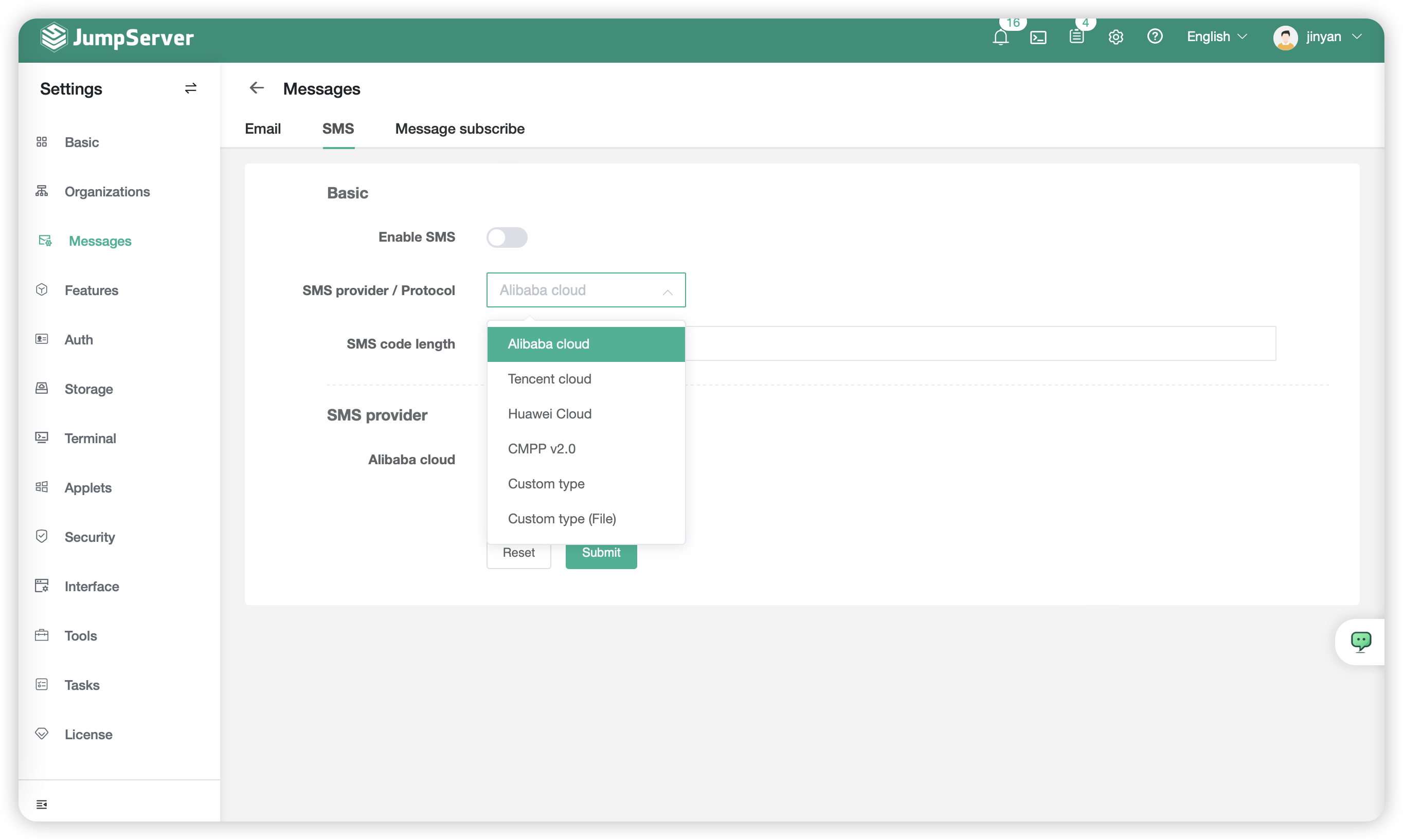
2.2 Configuration Description⚓︎
- Select the corresponding SMS service provider, fill in the authentication-related information from the provider's platform, and click the
Testbutton to verify if the configuration is correct.
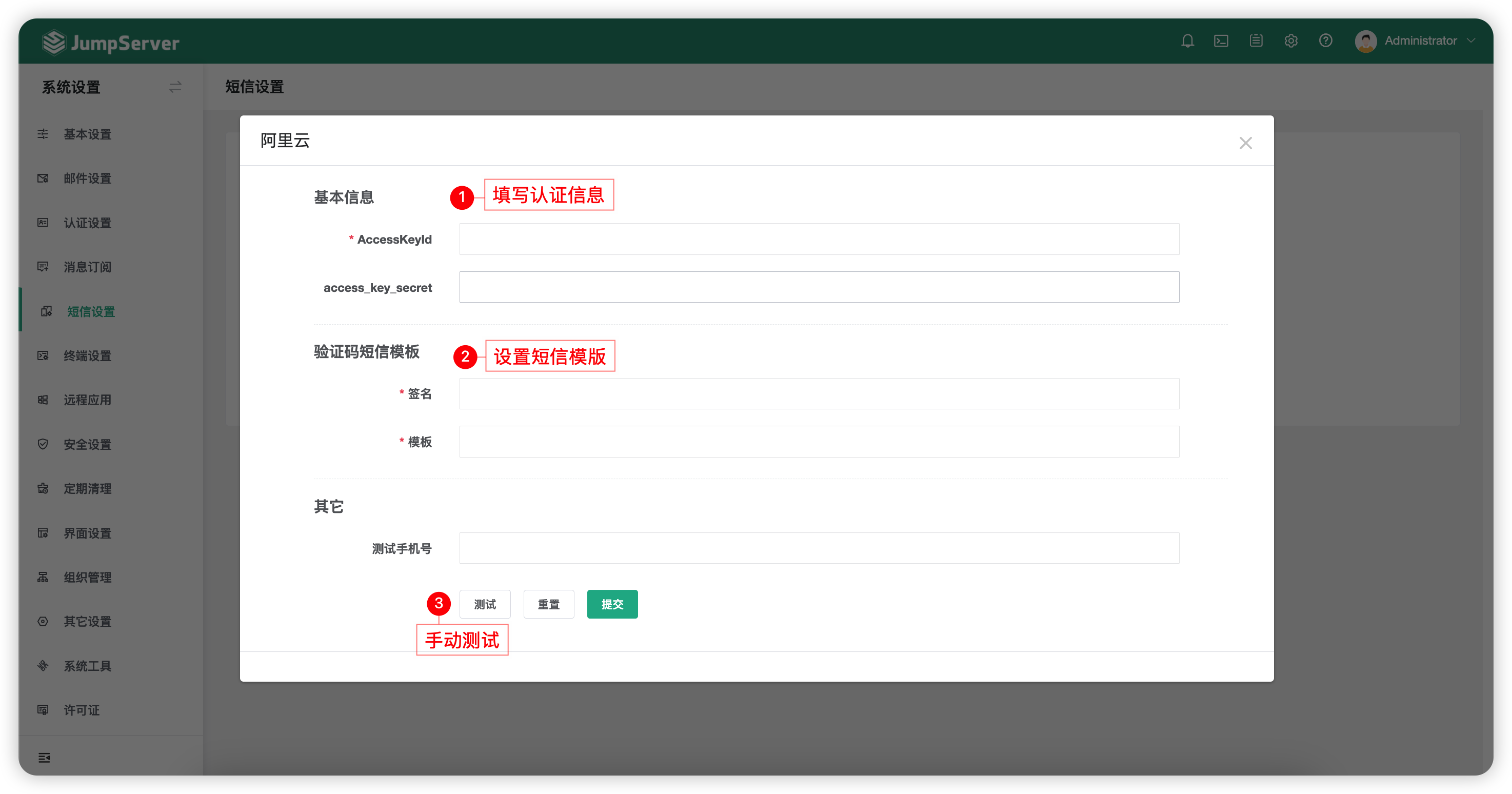
2.3 User-Side Configuration⚓︎
- Click on the user profile picture, then go to
Personal Informationand selectPersonal Informationfrom the left sidebar to configure the user's personal phone number information.
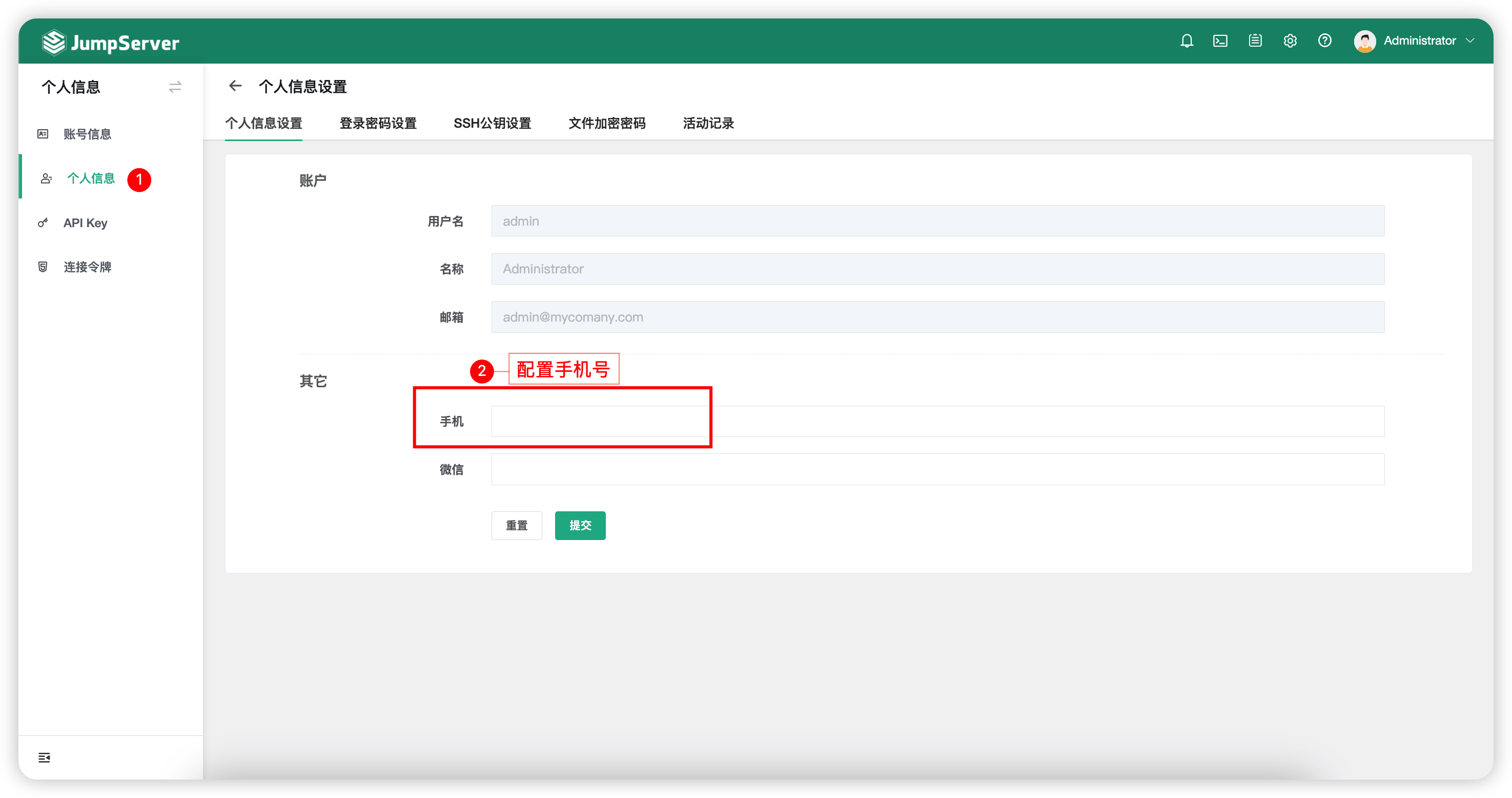
- Click on the user profile picture, then go to
Personal Informationand selectAccount Informationfrom the left sidebar to configure multi-factor authentication as SMS authentication.
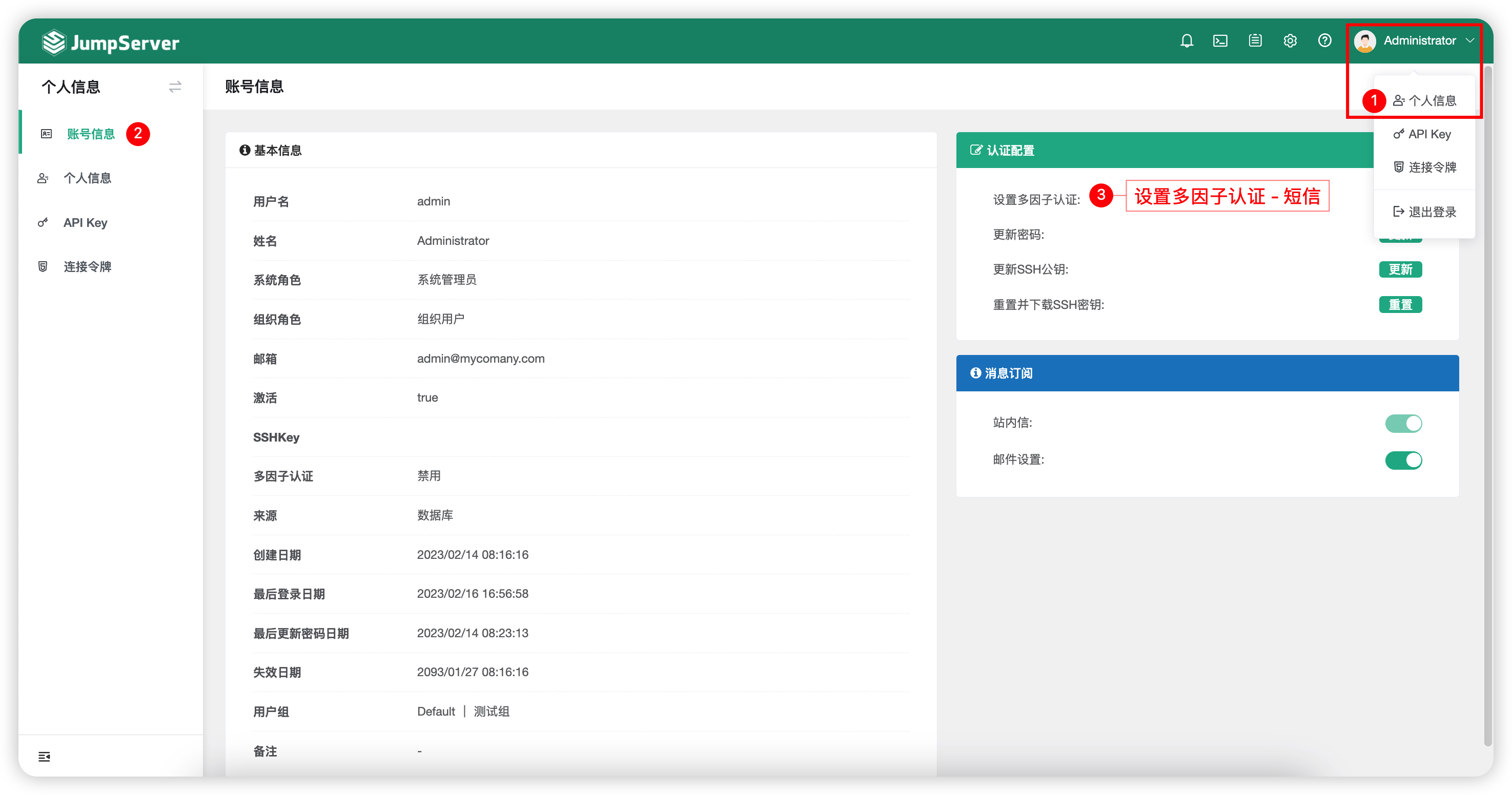
3 Message Subscription⚓︎
- Click on the
Message Subscriptionbutton at the top of the page to access the message Subscription page. - The Message Subscription interface mainly allows you to configure recipients for monitoring alerts, dangerous command alerts, batch dangerous command alerts, and other information.
- The default mode in the Message Subscription feature is
Inbox Message, which supports integration with other platforms (eg. WeChat of enterprise) for message delivery.
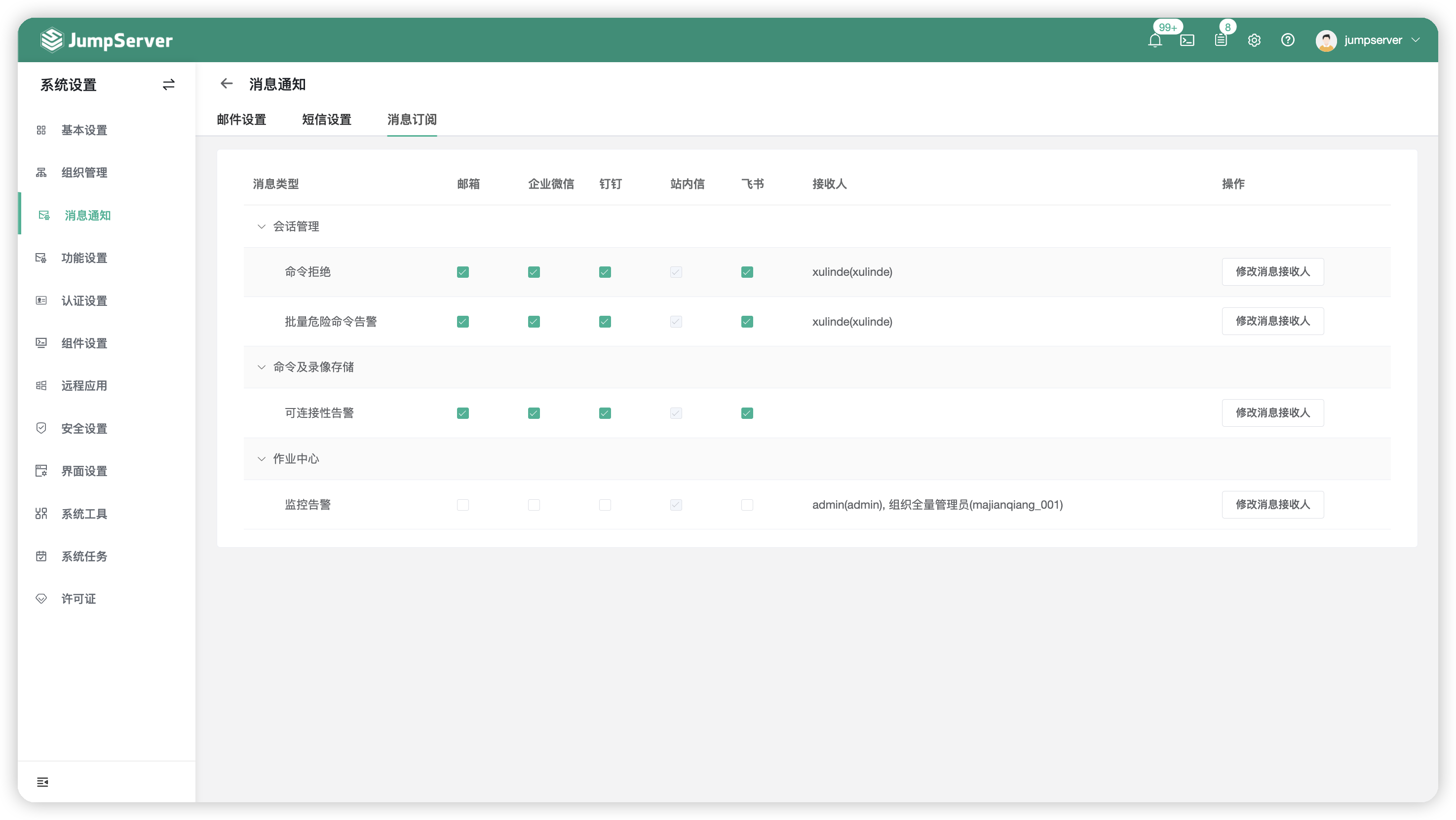
3.1 Add message reciever⚓︎
- Click on the
Modify Message Recipientsbutton to enter the page of Message Recipients Settings. - Follow Step 1 to select the recipients, then proceed to Step 2 to add them to the list of message recipients. finally, click on Step 3 to confirm your selection.