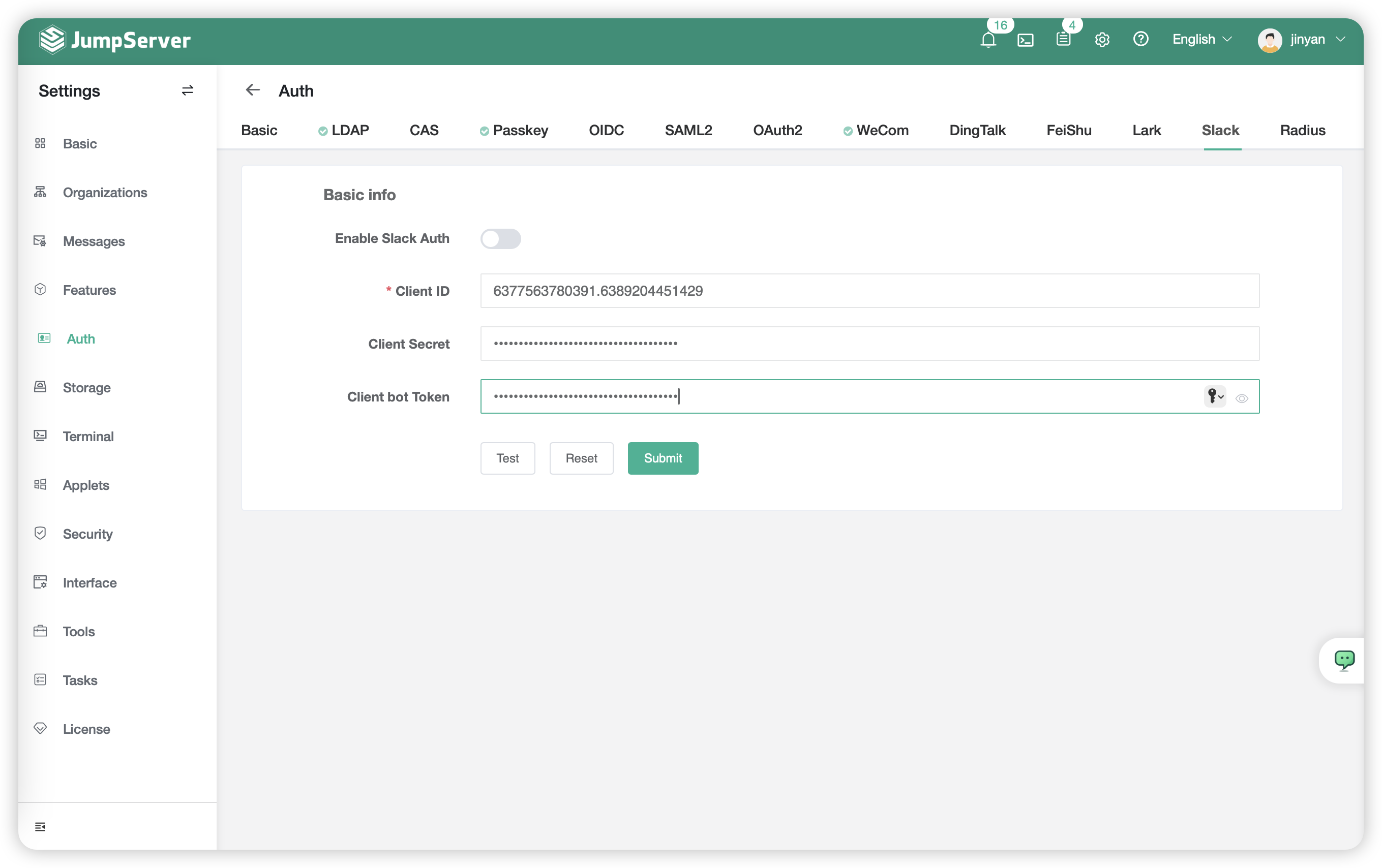Slack Authentication⚓︎
note:Slack authentication is a feature of JumpServere Enterprise Edition
tip
- Use the users with
Slackas the JumpServer access user
1 Create Application⚓︎
- Apply for Slack account using Google Mail;
- Refer this link to create a Slack App that integrate to JumpServer [https://api.slack.com/apps]
- Click
Create New App
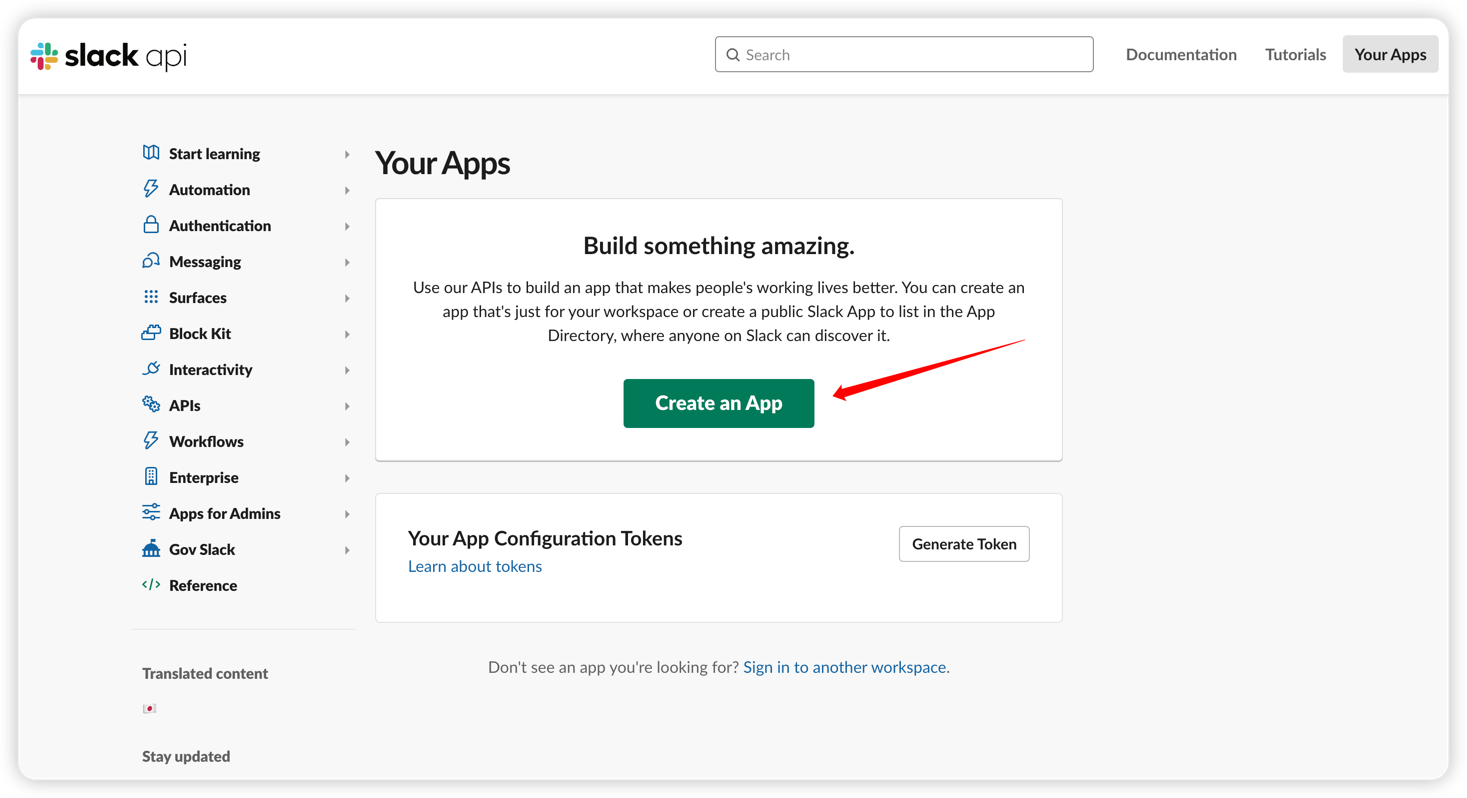
- Select
From scrachto create new application.
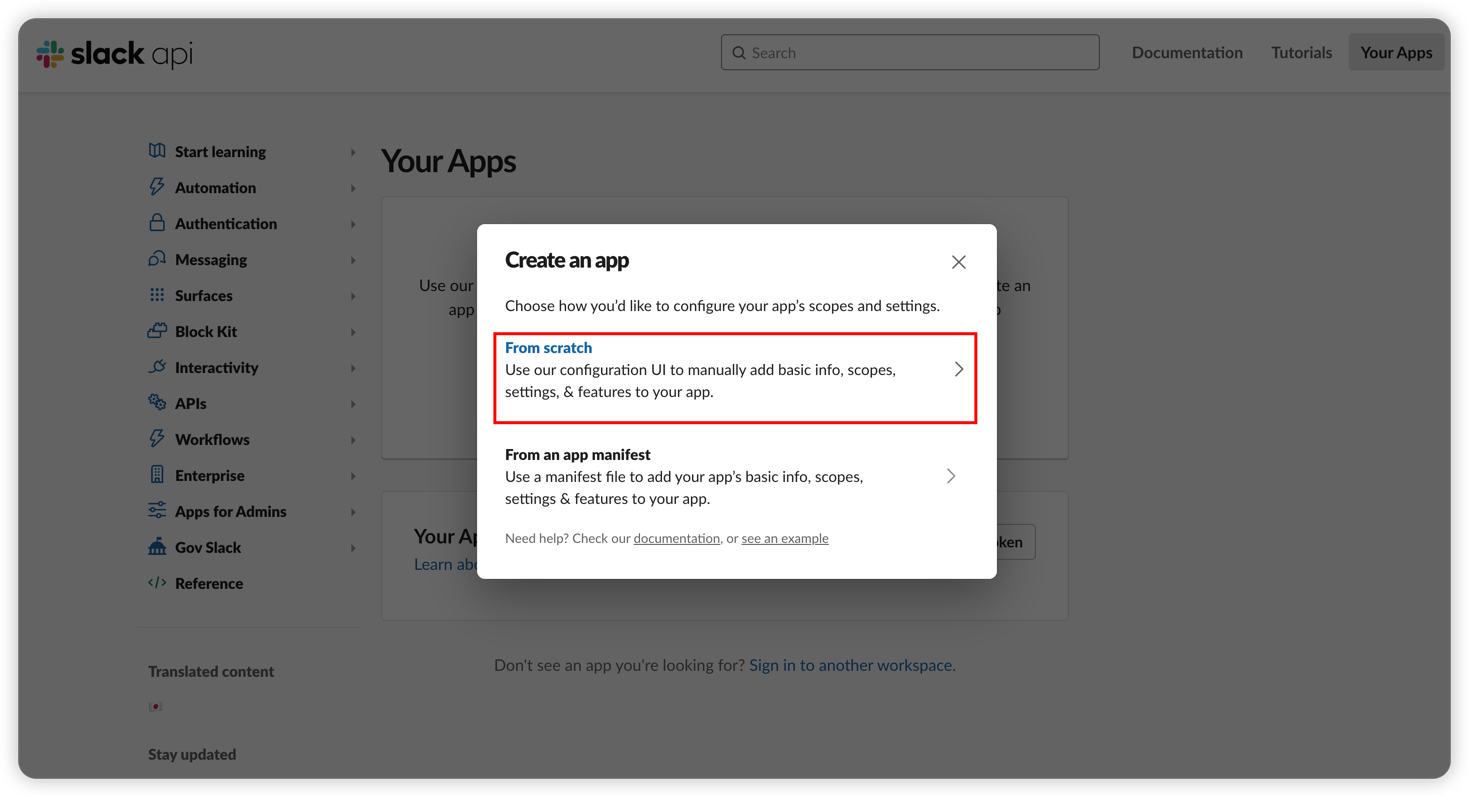
- Enter the application name and workspace according to the prompts, then click on
Create Appto create the application.
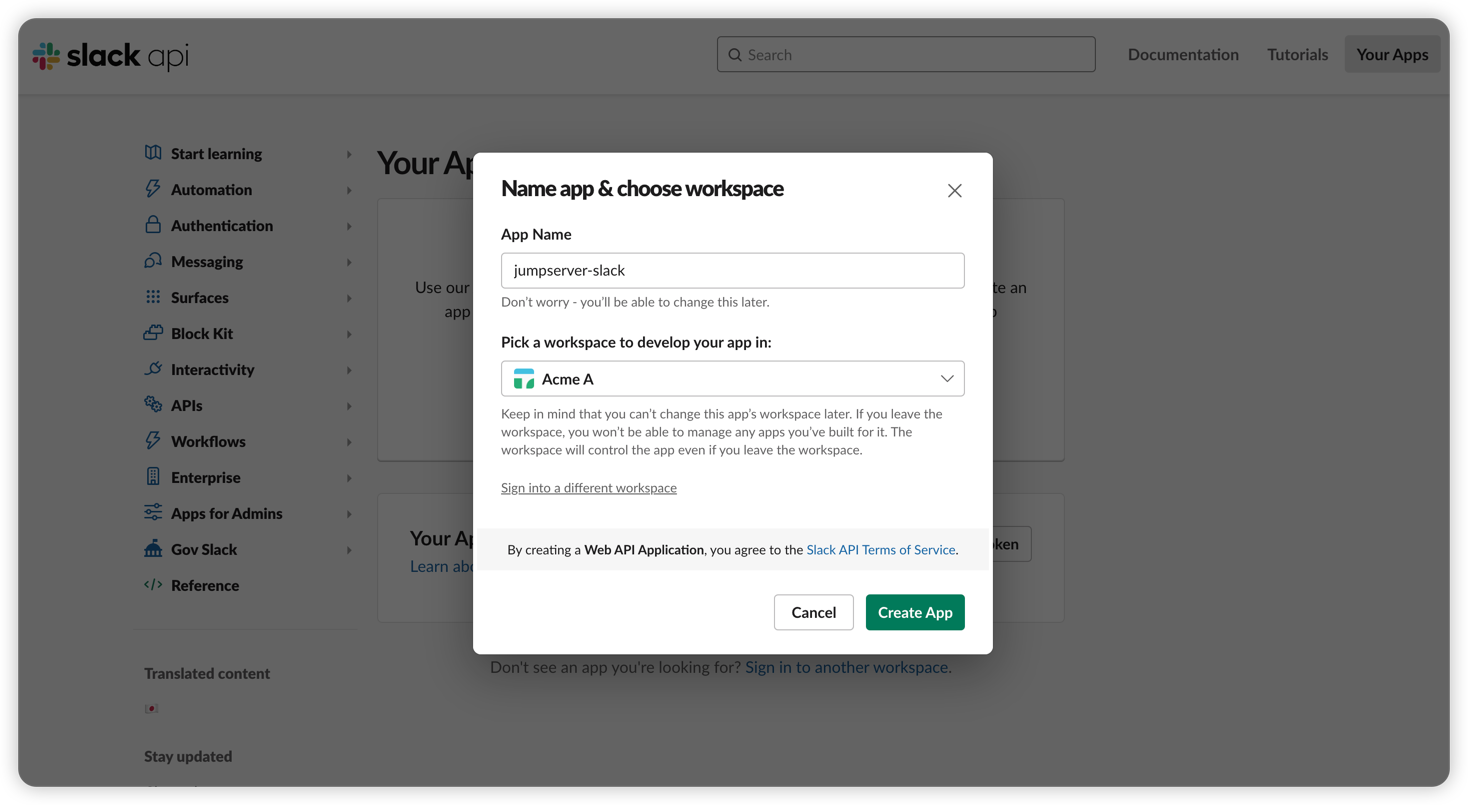
2 Add Previlege⚓︎
- Find
OAuth & Permissionsin the application configuration interface to configure JumpServer related settings.
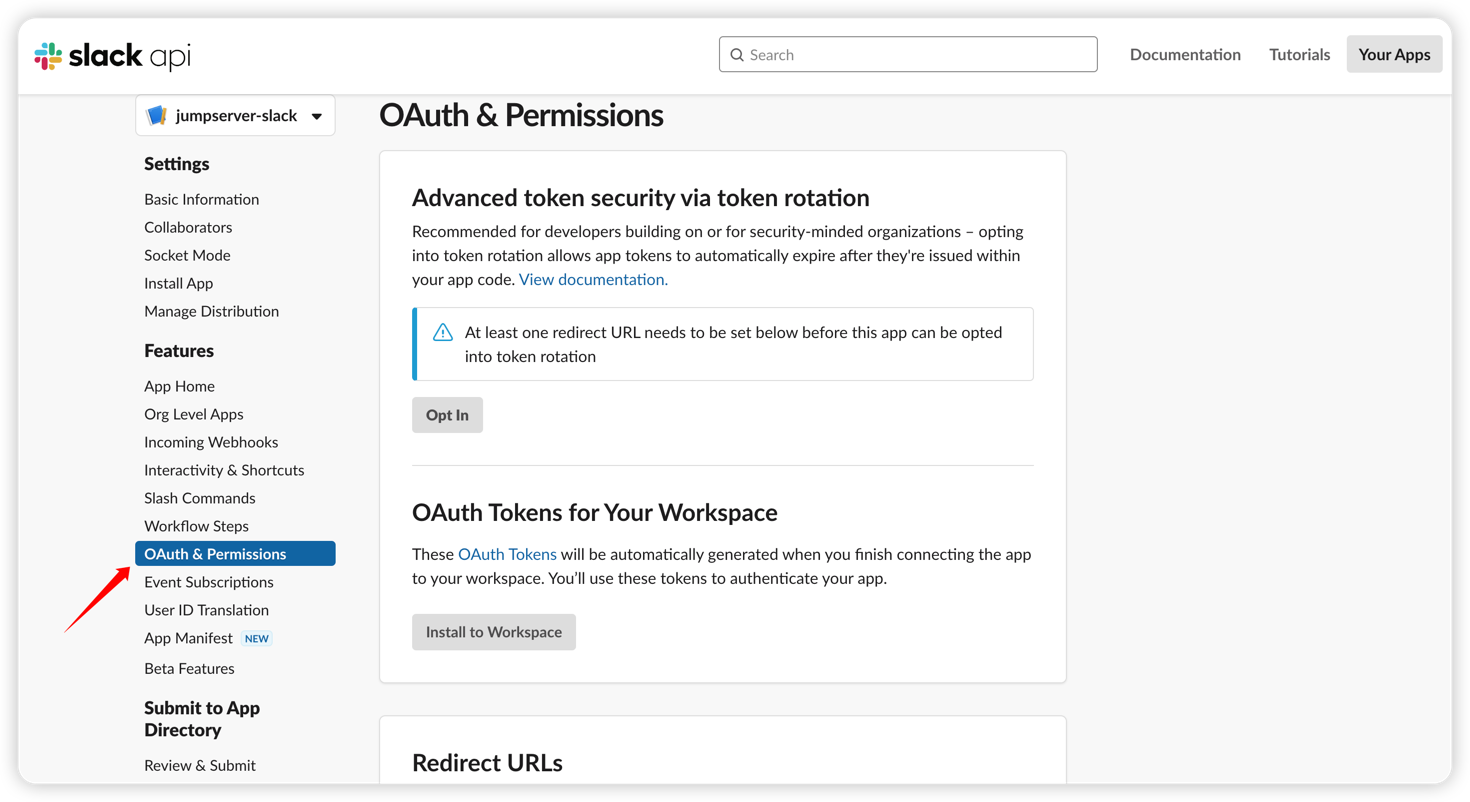
- Switch to
Redirect URLs,add the domain name of JumpServer below (domain name only supports HTTPS protocol).
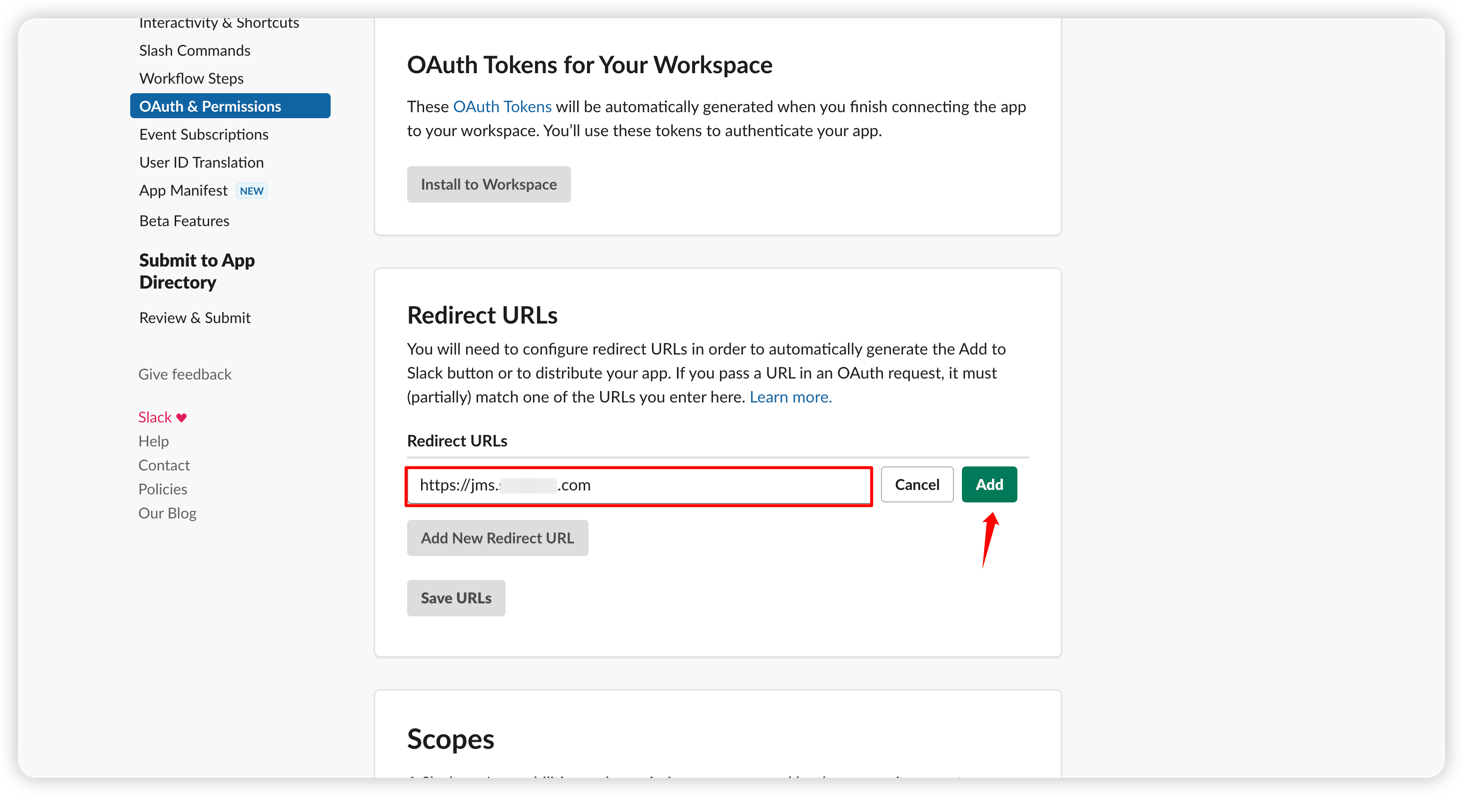
- Switch to the menu
Collaboratorsand add users to this application before they can login.
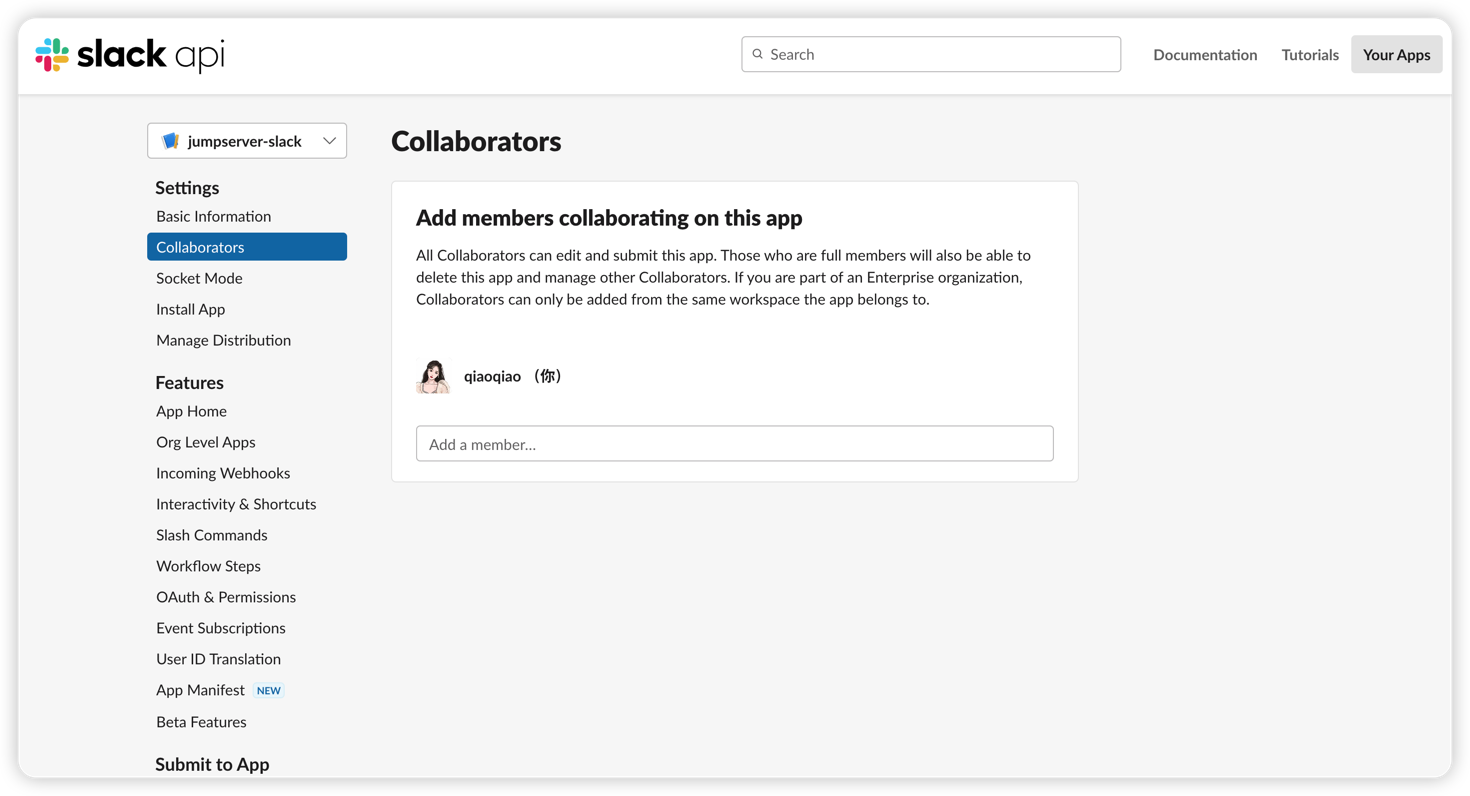
- Switch to the menu
Oauth & Permissions, change theScopespermission configuration, and add thechat:writepermission.
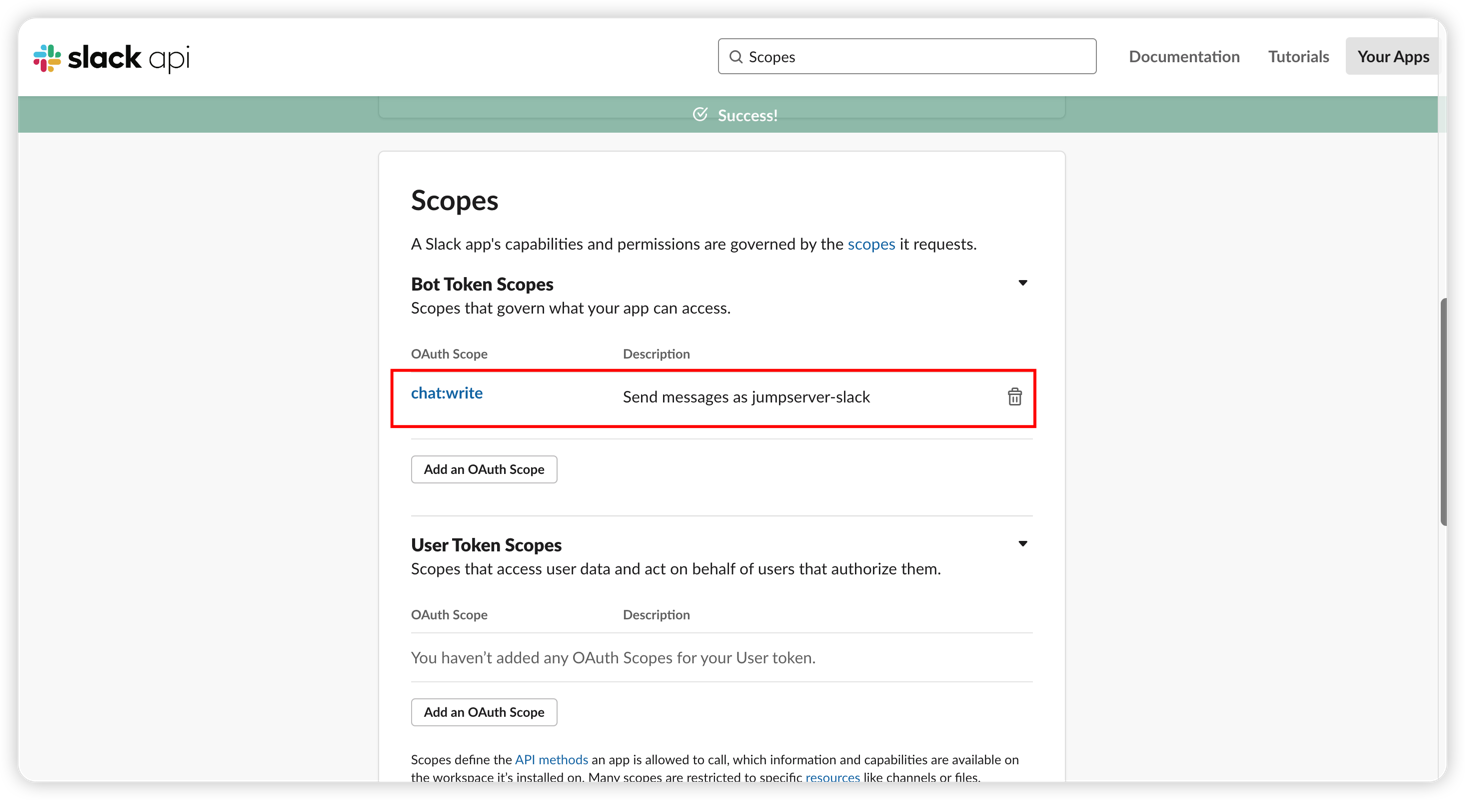
Scopesafter adding permissions, clicking onInstall to Workspaceat the top of the menu。
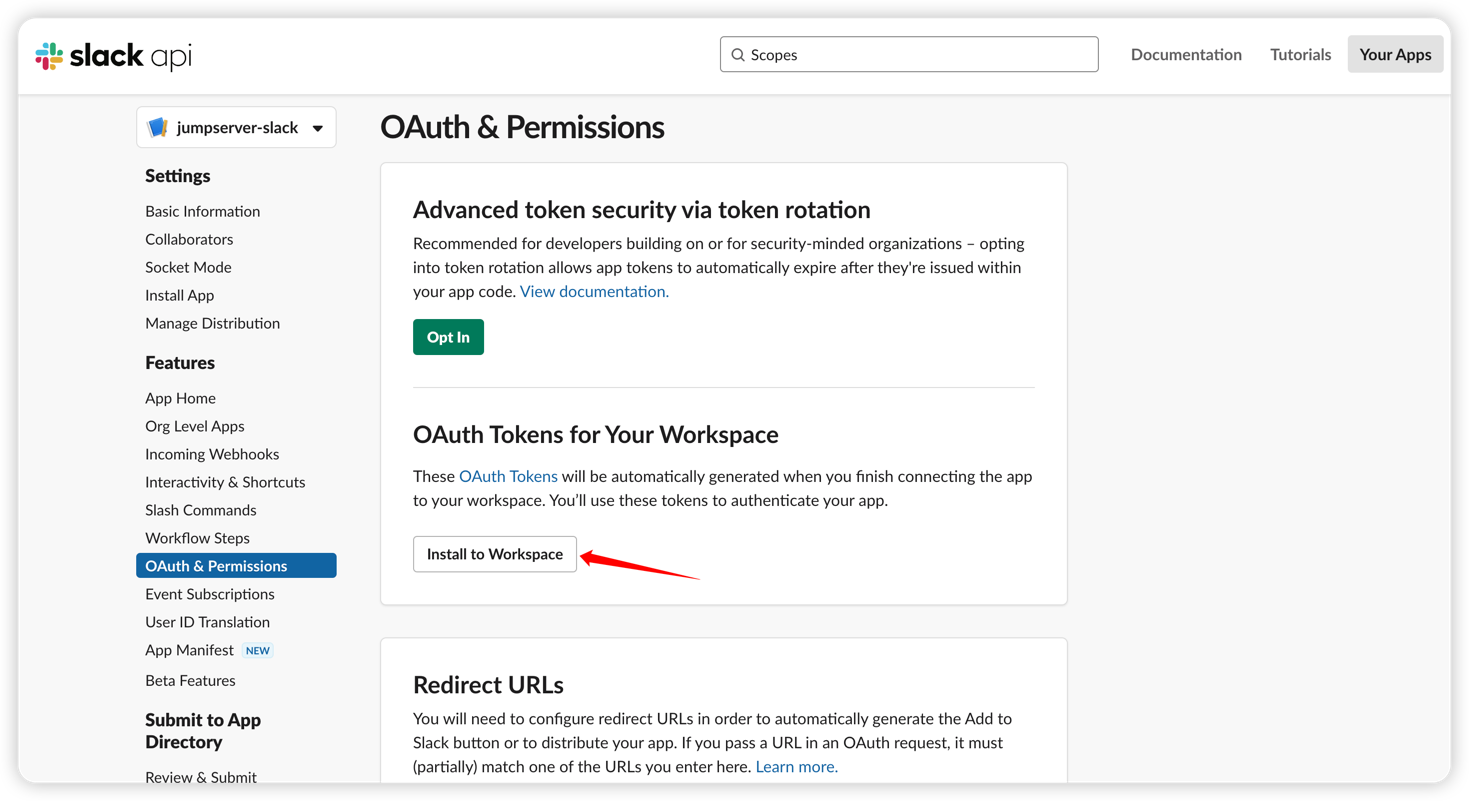
3 View Credential⚓︎
- Click
Install to Workspace,then displayBot User OAuth Tokenused by rebot.
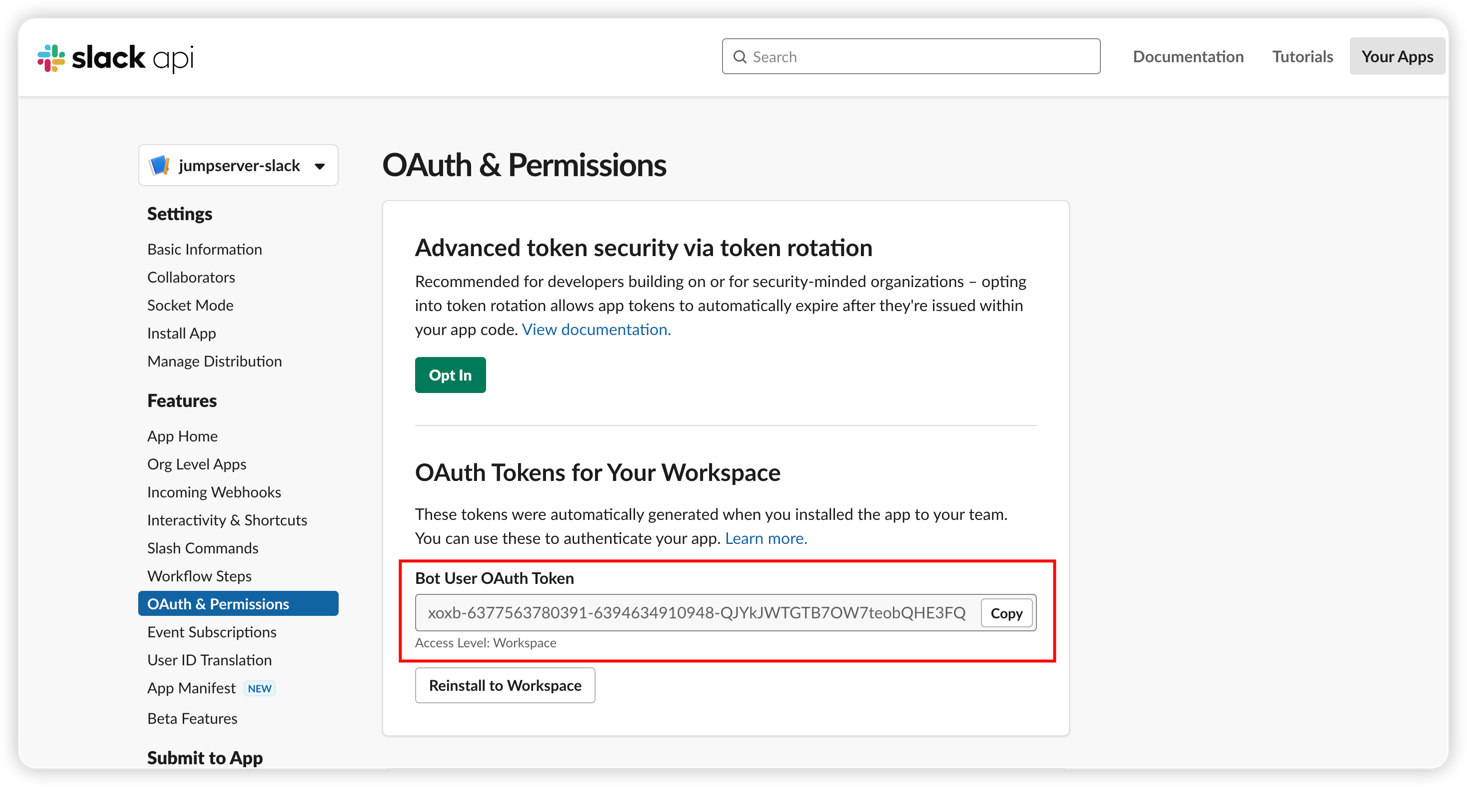
- Switch to menu
Basic Informationand findApp Credentials。
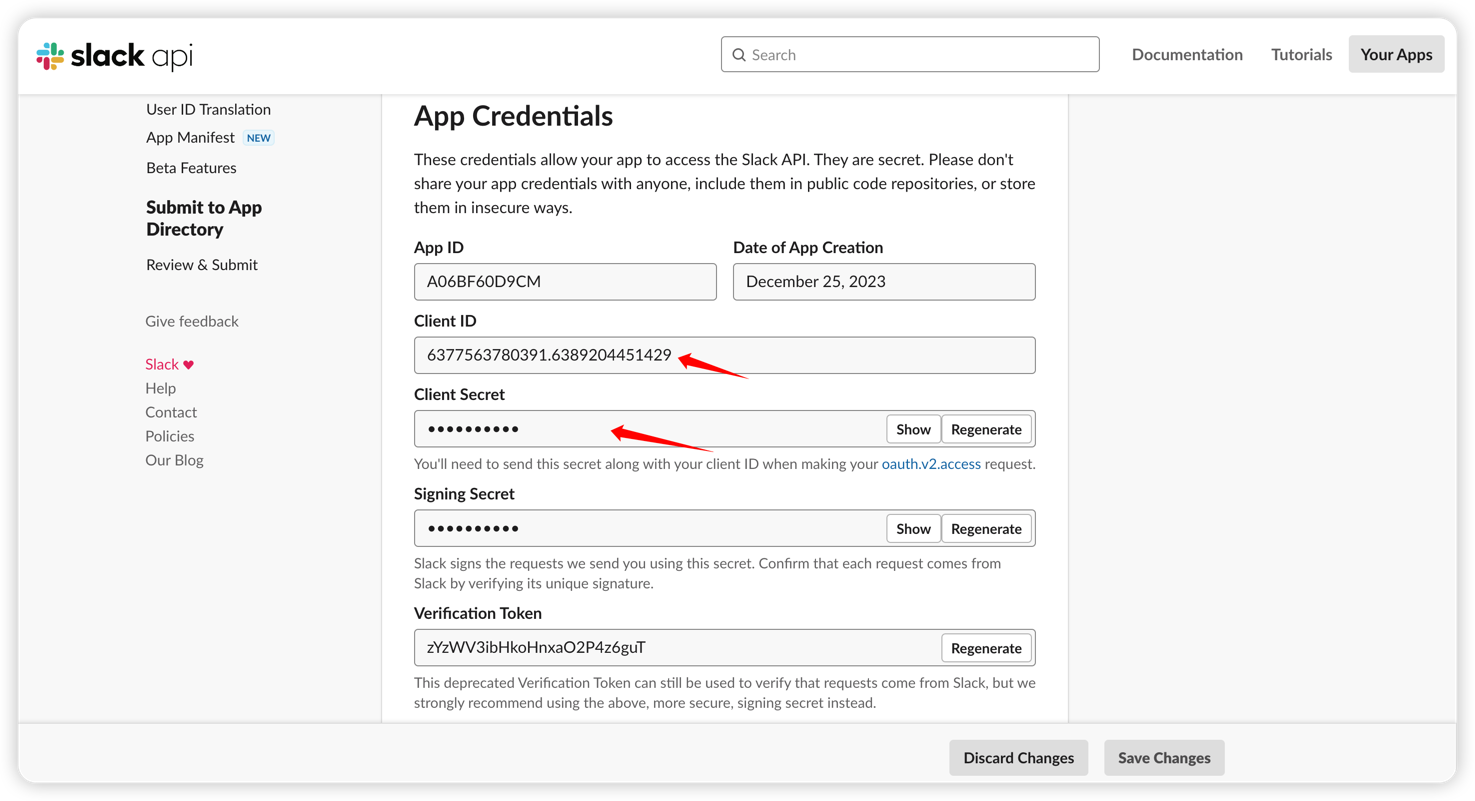
4 Congigure Authentication of Jumpserver Slack⚓︎
- Fill the obtained
Bot User OAuth Token、Client ID、Client Secretinto JumpServer to complete the configuration.