Ticket⚓︎
!!! note: "Ticket is a function of JumpServer Enterprise edition"
1 Functionality Description⚓︎
- The ticket feature is primarily responsible for processing and approving authorization requests. dditionally, JumpServer supports a two-level approval workflow.
- The ticket feature supports restricting user login requests and command filtering behavior on JumpServer.
- Upon user request for application or authorization with ticket, the corresponding approval process is triggered based on settings. Once approved by the designated approver, the user gains permission to access the requested assets or proceed with login requests and command filtering as specified.
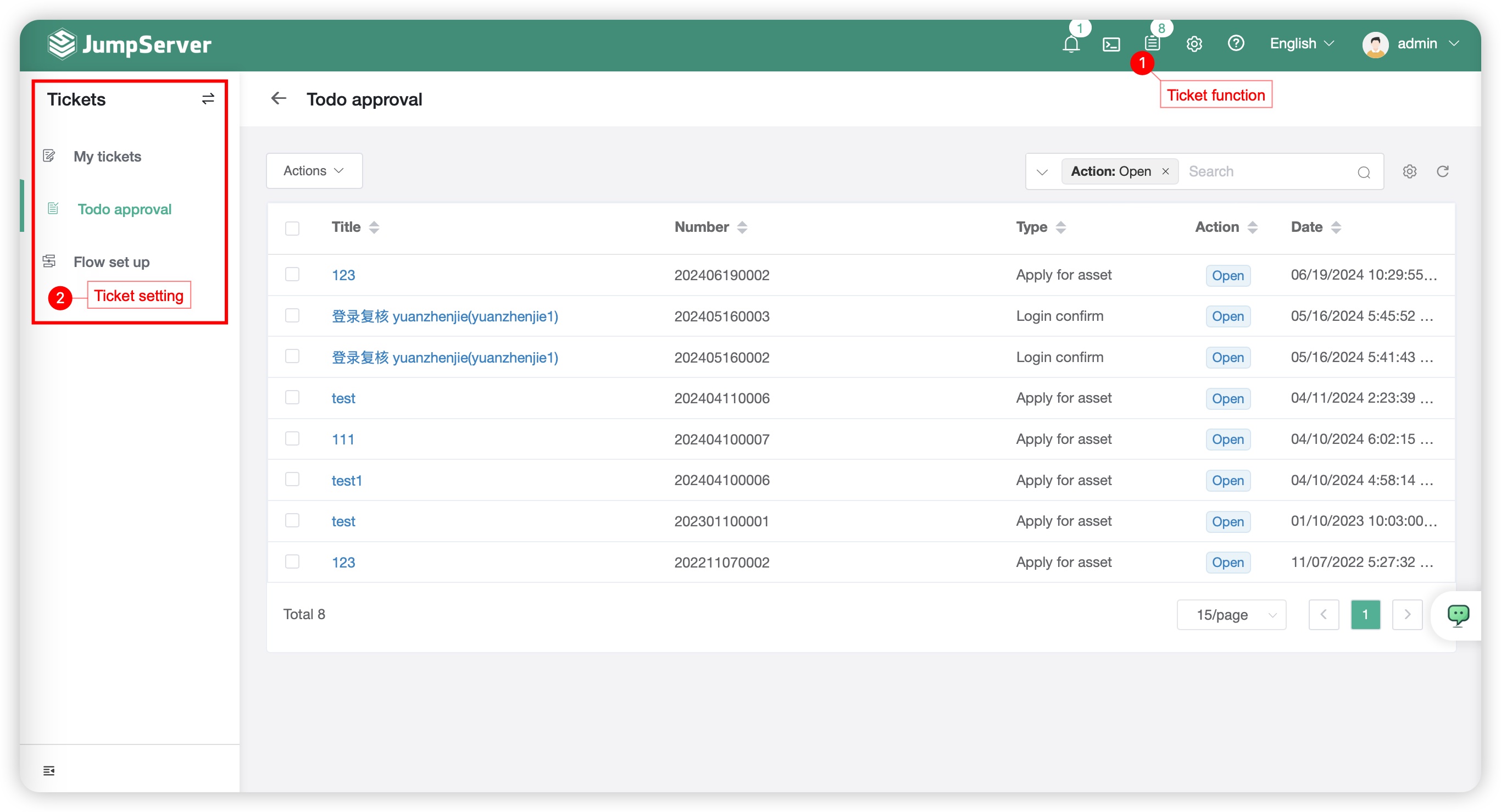
2 Personal application⚓︎
- My application page is primarily used for applying for asset authorization and viewing details of asset authorization tickets.
2.1 Asset application ticket⚓︎
- Click
Ticket applicationin page of personal application. - Select
Appliction for asset authorizationopen the page of asset authorization following:
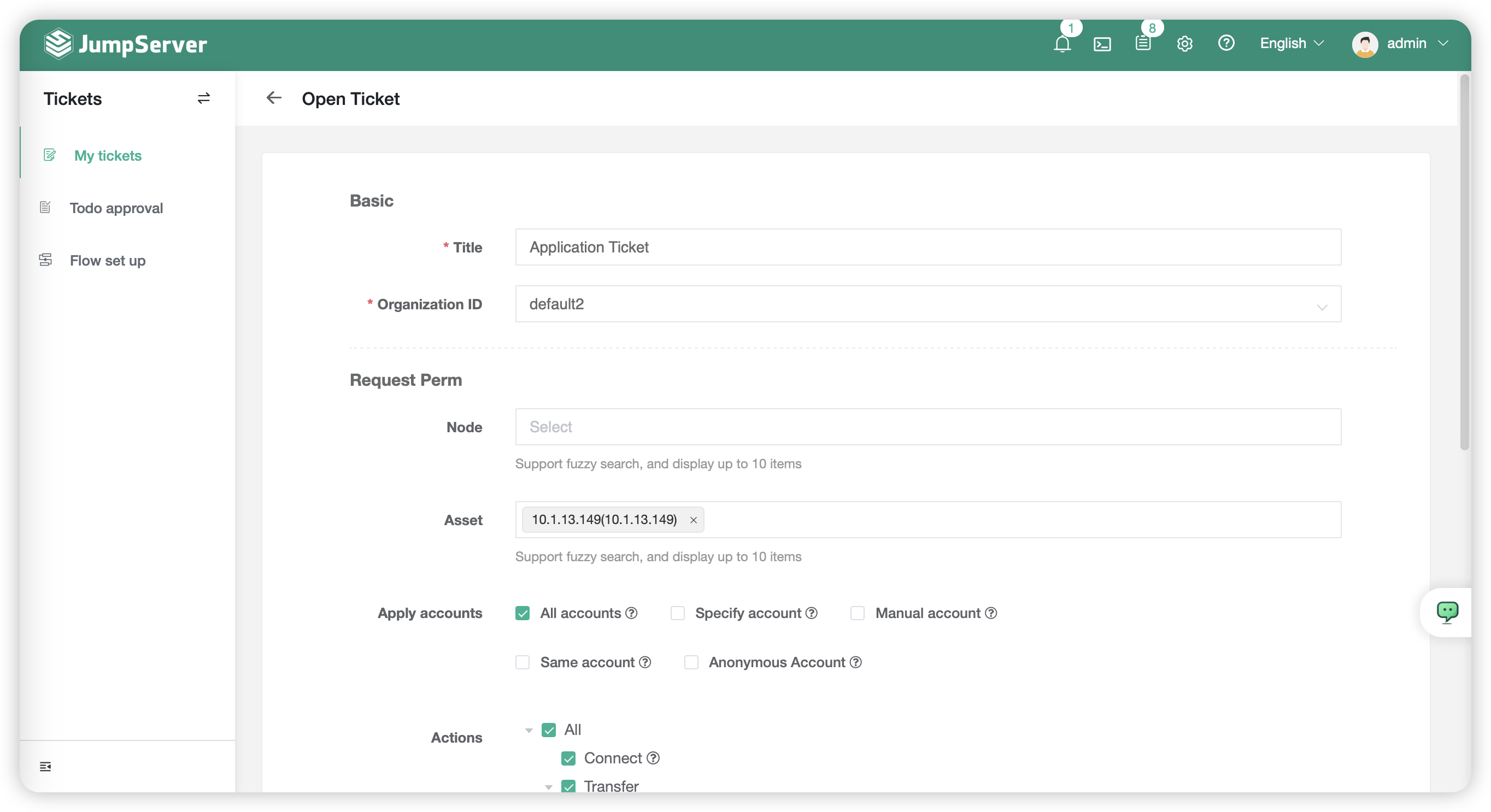
- Parameters description in detail:
| Parameter | Description |
|---|---|
| Tittle | The tittle of the Ticket |
| Organization ID | The permissions requested in this ticket and the organization to which the JumpServer user belongs |
| Node | Asset application of JumpServer User,User will be authorizated all assets that under the Node |
| Asset | Asset of the JumpServer user applicated |
| Account application | The login account used for the asset applied by the JumpServer user |
| Action | The actions permissions requested by the JumpServer user |
| Start date、 Expiration date | The duration for which the user's requested permissions are valid |
2.2 Ticket review⚓︎
- Click
Ticket tittlethat had been created,it can review the ticket details in the page。 - The ticket details page includes basic information about the ticket, application details, and the approver can also communicate with the applicant.
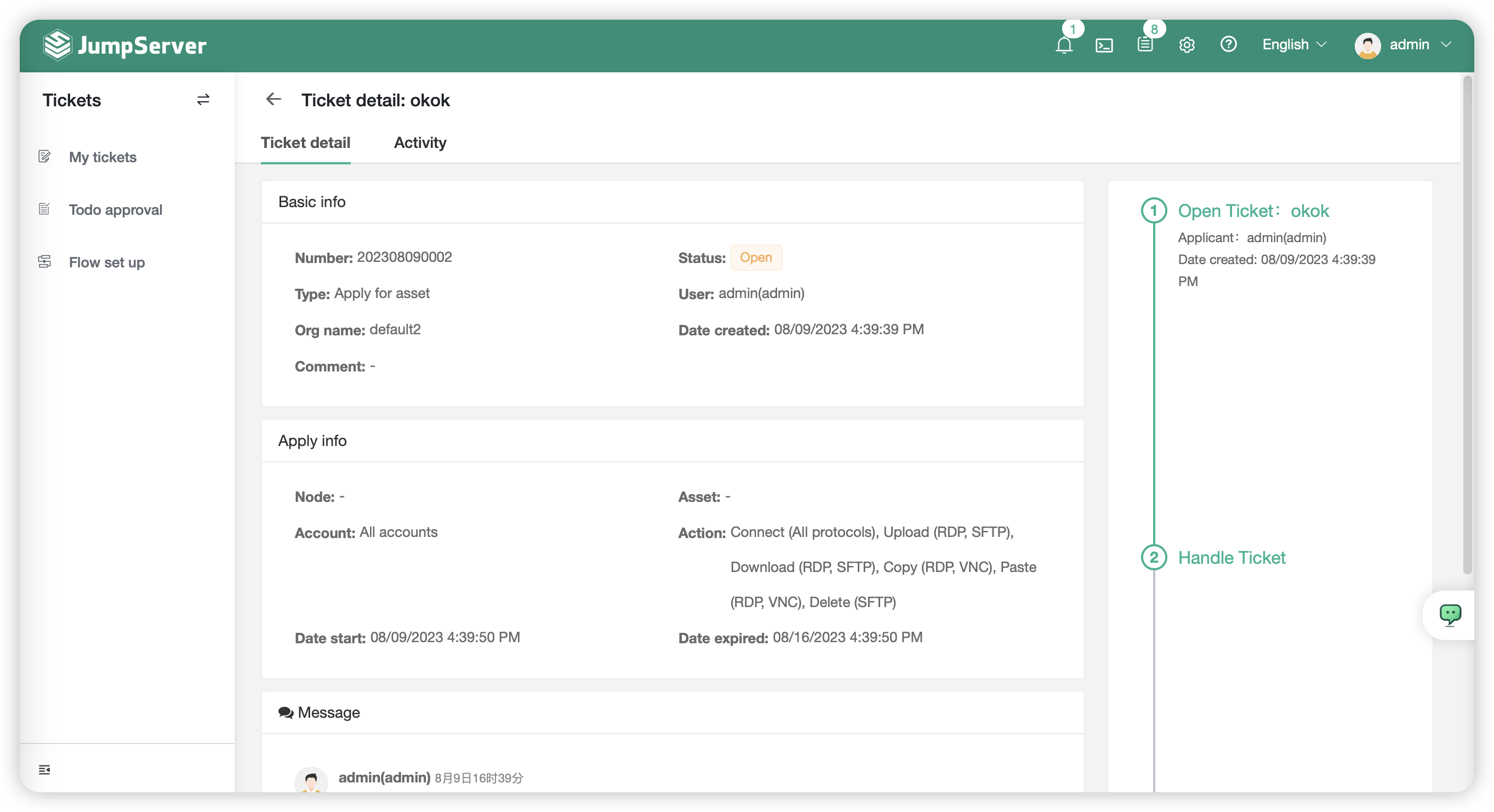
2.3 Close the ticket⚓︎
- The applicant can close the ticket on their own before the approver reviews it. The close option is located at the bottom of the ticket details page.
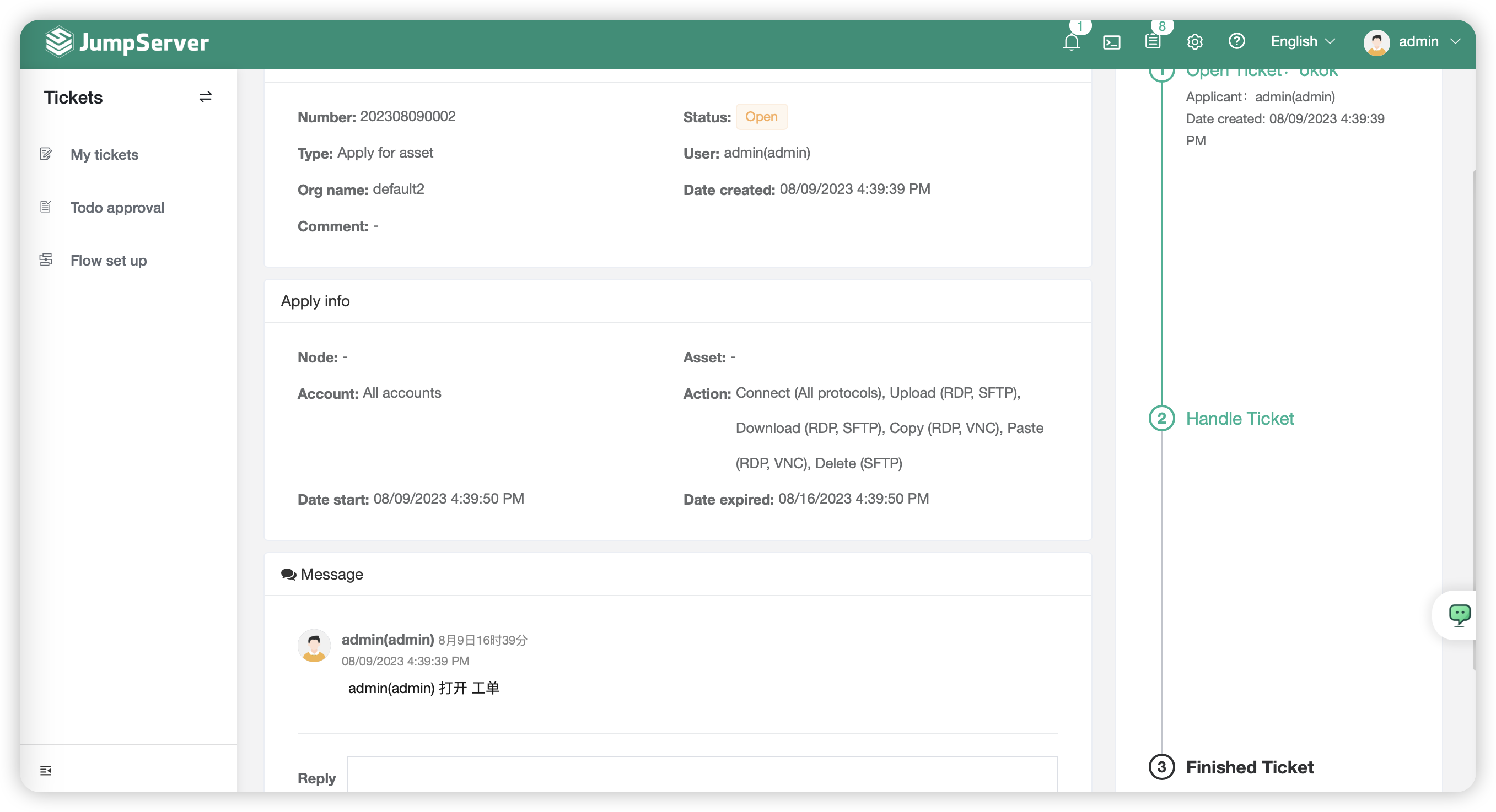
3 Waiting my approvaled⚓︎
- Click
Ticket namebutton in page of waiting my approvaled,You can review and approve the ticket. - The approver can modify the assets, accounts, actions, and other permissions requested by the applicant when reviewing the ticket.
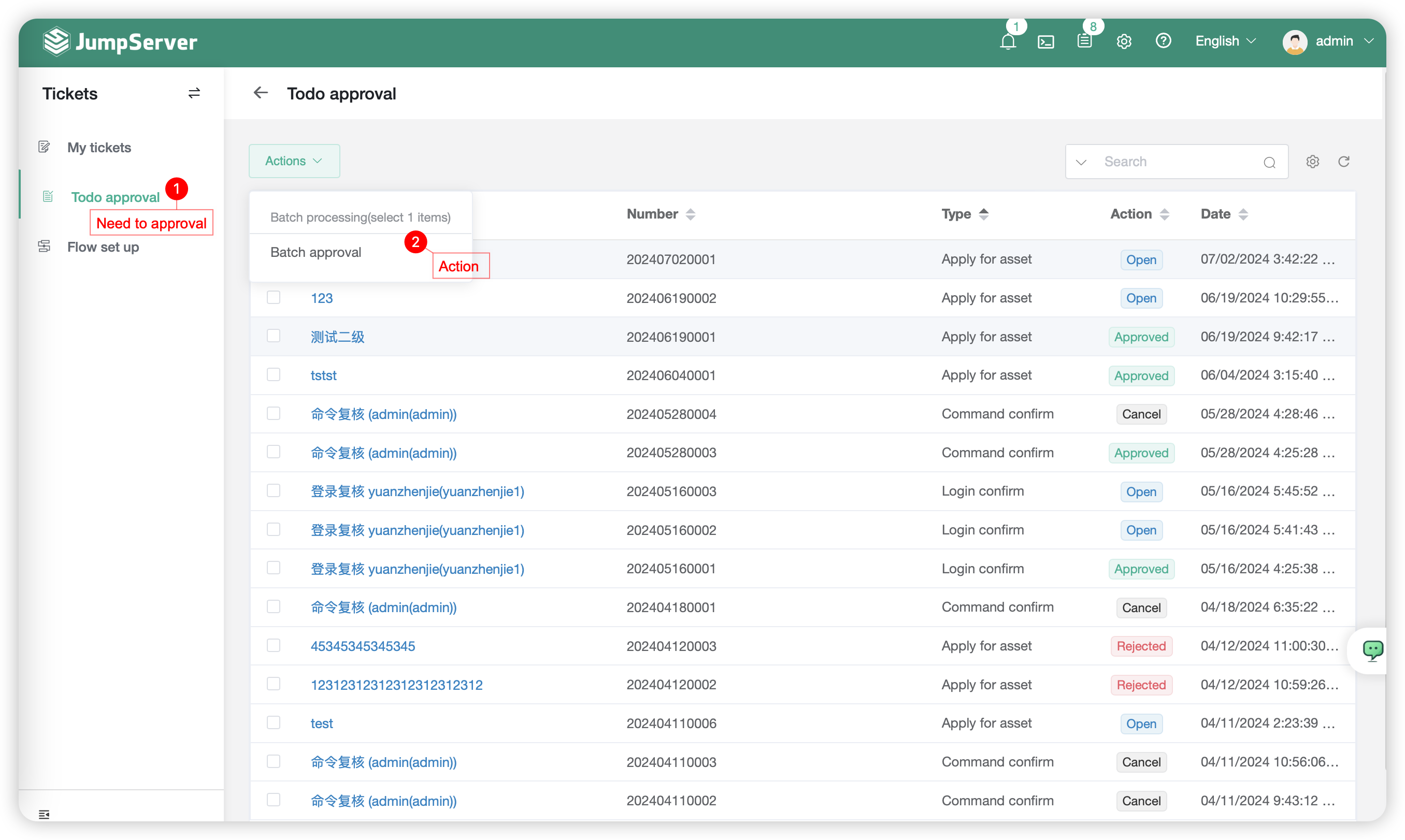
4 Setting for ticket apporval procedure⚓︎
4.1 Review⚓︎
- Click
Asset applicationbutton to access page of asset application,you can view the basic information of the asset request ticket as well as the approval information.
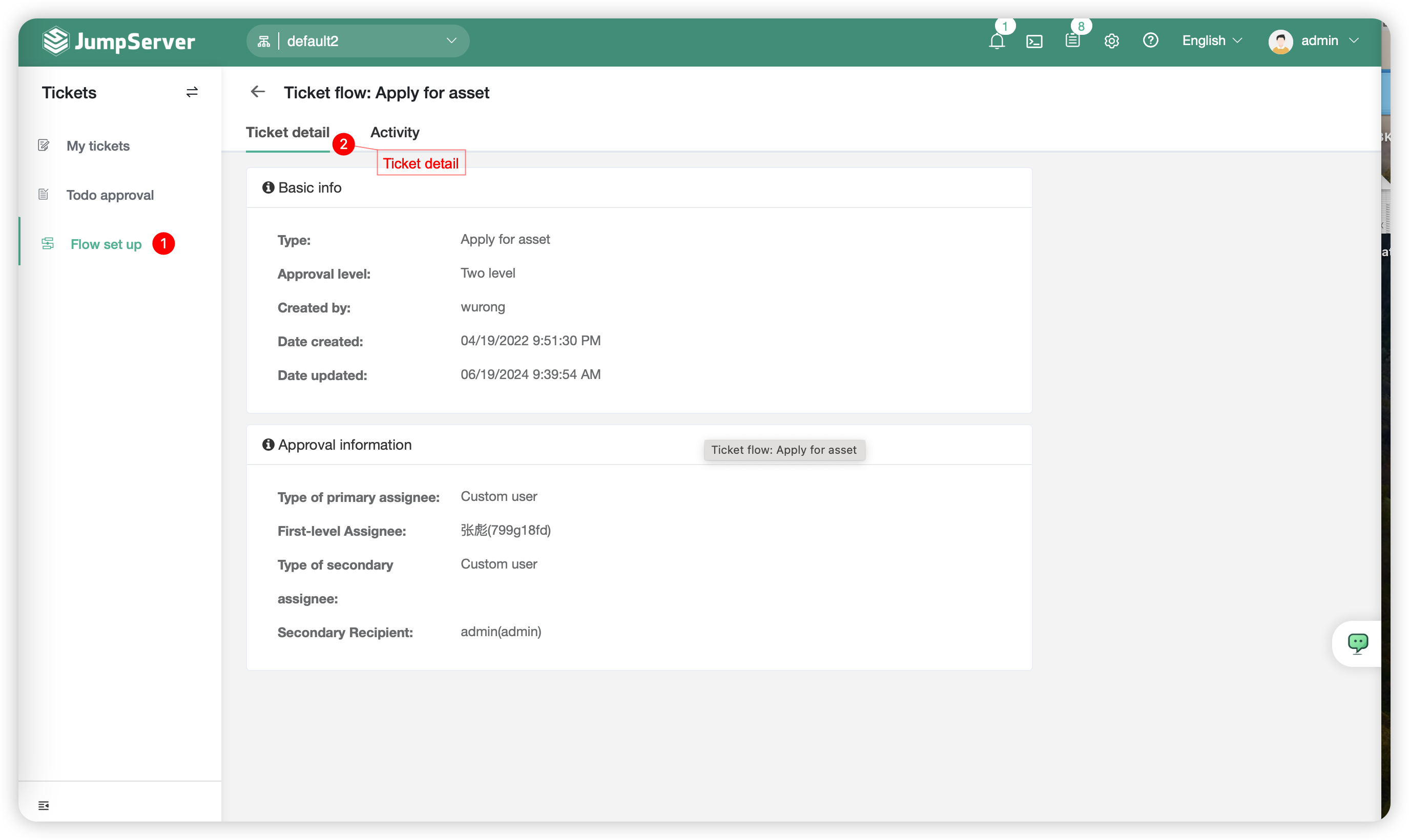
The approval workflow rules are as follows:
- The approval flow proceeds normally when the approver is a super administrator and the applicant is a regular user
- When there are two users as approvers and one of them applies for a ticket, the approval process will only flow to the other user.
- Approvers are not limited to within the organization. If a user meets the conditions, even if they are not part of the current organization, the approval process will still flow to that user.
4.2 Update⚓︎
- Clicking the
Updatebutton after the asset request process will take you to the process update page, where you can adjust the approval level and process information.
